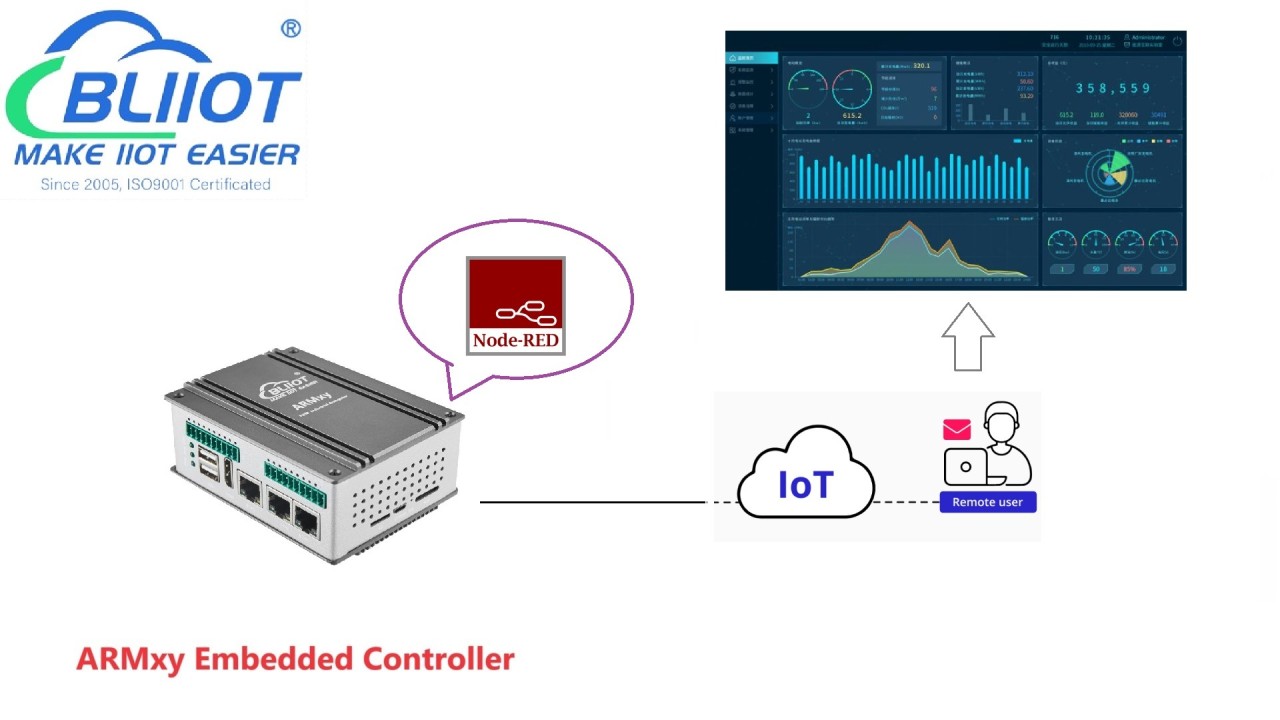IoT Applications
How to Collect Siemens S7-1200 PLC Data and Upload it to the Thingsboard Cloud Platform via Industrial Automation PLC to Thingsboard Gateway BL102?
Views : 8214
Author : Jeakie
Update time : 2023-06-05 15:05:02
Using BLIIOT BL102 gateway: Siemens S7-200PLC docking with ThingsBoard process
BL102 is a gateway that collects Siemens, Mitsubishi, Omron, Delta, AB, Schneider and other PLC data and converts them into Modbus TCP, OPC UA, MQTT, ThingsBoard and other protocols.
BL102 downlink support: Siemens, Mitsubishi, Omron, Delta, AB, Schneider and other PLCs.
BL102 uplink support: Modbus TCP, MQTT, OPC UA, ThingsBoard and other protocols.
BL102 is a product developed with embedded Linux system, which has a high degree of stability. Provide 1-way RS232/RS485 optional serial port input, 2-way power input, 1-way power output, 2-way Ethernet port and 2-way USB interface, support SIM card and SD card. Access to the Internet through 4G network or Ethernet, which has the characteristics of fast speed and low delay.
BL102 supports data TSL\SSL encryption to ensure data security.
BL102 supports routing function and data collection of cascaded switches, which is convenient for collecting more industrial equipment data. The gateway device has complete functions and covers most common application scenarios. Users only need to go through simple settings.
Next, I will show you how to use BL102 to upload the data of Siemens S7-200 to Thingsboard:
1. Log in to the thingsboard platform and create a device (the name can be customized)
Select the connection method of the device: (1) Token connection. (2) Certificate connection. (3) MQTT basic connection.
For example: select MQTT basic connection, fill in Client ID, User Name, Password
Remember your filling, you need to set these three parameters to the configuration software.
2. Configuration of configuration software
Collect S7-1200 configuration
Take DL/T645-2007 electric meter data as an example:
1. Select the serial port protocol, here we choose DL/T645-2007
2. Then add the slave information, that is, the electric meter
3. For details on how to create devices and add data points, please refer to the manual.
Platform configuration:
(1). Double-click MQTT Client One to pop up the configuration box.
(2) Click "Enable".
(3) The server domain name is: thingsboard.cloud. The port number is: 1883
(4) The client ID, user name, and password are the Client ID, User Name, and Password filled in by selecting the MQTT basic connection method when thingsboard creates the device
(5), select the thingsboard data format template
(6) Click Add to fill in the release subject: v1/devices/me/telemetry
(7) Click "OK" and click "Write Configuration".
After the device restarts, you can log in to the configuration software to check whether it is connected.
3. View data on the thingsboard platform
Click the created device and click Latest Telemetry to view the uploaded data.
The value monitored by the configuration software
BL102 is a gateway that collects Siemens, Mitsubishi, Omron, Delta, AB, Schneider and other PLC data and converts them into Modbus TCP, OPC UA, MQTT, ThingsBoard and other protocols.
BL102 downlink support: Siemens, Mitsubishi, Omron, Delta, AB, Schneider and other PLCs.
BL102 uplink support: Modbus TCP, MQTT, OPC UA, ThingsBoard and other protocols.
BL102 is a product developed with embedded Linux system, which has a high degree of stability. Provide 1-way RS232/RS485 optional serial port input, 2-way power input, 1-way power output, 2-way Ethernet port and 2-way USB interface, support SIM card and SD card. Access to the Internet through 4G network or Ethernet, which has the characteristics of fast speed and low delay.
BL102 supports data TSL\SSL encryption to ensure data security.
BL102 supports routing function and data collection of cascaded switches, which is convenient for collecting more industrial equipment data. The gateway device has complete functions and covers most common application scenarios. Users only need to go through simple settings.
Next, I will show you how to use BL102 to upload the data of Siemens S7-200 to Thingsboard:
1. Log in to the thingsboard platform and create a device (the name can be customized)
Select the connection method of the device: (1) Token connection. (2) Certificate connection. (3) MQTT basic connection.
For example: select MQTT basic connection, fill in Client ID, User Name, Password
Remember your filling, you need to set these three parameters to the configuration software.
Collect S7-1200 configuration
Take DL/T645-2007 electric meter data as an example:
1. Select the serial port protocol, here we choose DL/T645-2007
2. Then add the slave information, that is, the electric meter
3. For details on how to create devices and add data points, please refer to the manual.
Platform configuration:
(1). Double-click MQTT Client One to pop up the configuration box.
(2) Click "Enable".
(3) The server domain name is: thingsboard.cloud. The port number is: 1883
(4) The client ID, user name, and password are the Client ID, User Name, and Password filled in by selecting the MQTT basic connection method when thingsboard creates the device
(6) Click Add to fill in the release subject: v1/devices/me/telemetry
(7) Click "OK" and click "Write Configuration".
After the device restarts, you can log in to the configuration software to check whether it is connected.
3. View data on the thingsboard platform
The value monitored by the configuration software